Table of Contents
- introduction to apache
- port virtual hosts on Debian
- named virtual hosts on Debian
- password protected website on Debian
- port virtual hosts on CentOS
- named virtual hosts on CentOS
- password protected website on CentOS
- troubleshooting apache
- virtual hosts example
- aliases and redirects
- more on .htaccess
- traffic
- self signed cert on Debian
- self signed cert on RHEL/CentOS
- practice: apache
In this chapter we learn how to setup a web server with the apache software.
According to NetCraft (http://news.netcraft.com/archives/web_server_survey.html) about seventy percent of all web servers are running on Apache. The name is derived from a patchy web server, because of all the patches people wrote for the NCSA httpd server.
Later chapters will expand this web server into a LAMP stack (Linux, Apache, Mysql, Perl/PHP/Python).
This screenshot shows that there is no apache server installed, nor does the /var/www directory exist.
root@debian7:~# ls -l /var/www ls: cannot access /var/www: No such file or directory root@debian7:~# dpkg -l | grep apache
To install apache on Debian:
root@debian7:~# aptitude install apache2
The following NEW packages will be installed:
apache2 apache2-mpm-worker{a} apache2-utils{a} apache2.2-bin{a} apache2.2-com\
mon{a} libapr1{a} libaprutil1{a} libaprutil1-dbd-sqlite3{a} libaprutil1-ldap{a}\
ssl-cert{a}
0 packages upgraded, 10 newly installed, 0 to remove and 0 not upgraded.
Need to get 1,487 kB of archives. After unpacking 5,673 kB will be used.
Do you want to continue? [Y/n/?]After installation, the same two commands as above will yield a different result:
root@debian7:~# ls -l /var/www total 4 -rw-r--r-- 1 root root 177 Apr 29 11:55 index.html root@debian7:~# dpkg -l | grep apache | tr -s ' ' ii apache2 2.2.22-13+deb7u1 amd64 Apache HTTP Server metapackage ii apache2-mpm-worker 2.2.22-13+deb7u1 amd64 Apache HTTP Server - high speed th\ readed model ii apache2-utils 2.2.22-13+deb7u1 amd64 utility programs for webservers ii apache2.2-bin 2.2.22-13+deb7u1 amd64 Apache HTTP Server common binary files ii apache2.2-common 2.2.22-13+deb7u1 amd64 Apache HTTP Server common files
Note that Red Hat derived distributions use httpd as package and process name instead of apache.
To verify whether apache is installed in CentOS/RHEL:
[root@centos65 ~]# rpm -q httpd package httpd is not installed [root@centos65 ~]# ls -l /var/www ls: cannot access /var/www: No such file or directory
To install apache on CentOS:
[root@centos65 ~]# yum install httpdAfter running the yum install httpd command, the Centos 6.5 server has apache installed and the /var/www directory exists.
[root@centos65 ~]# rpm -q httpd httpd-2.2.15-30.el6.centos.x86_64 [root@centos65 ~]# ls -l /var/www total 16 drwxr-xr-x. 2 root root 4096 Apr 3 23:57 cgi-bin drwxr-xr-x. 3 root root 4096 May 6 13:08 error drwxr-xr-x. 2 root root 4096 Apr 3 23:57 html drwxr-xr-x. 3 root root 4096 May 6 13:08 icons [root@centos65 ~]#
This is how you start apache2 on Debian.
root@debian7:~# service apache2 status Apache2 is NOT running. root@debian7:~# service apache2 start Starting web server: apache2apache2: Could not reliably determine the server's \ fully qualified domain name, using 127.0.1.1 for ServerName .
To verify, run the service apache2 status command again or use ps.
root@debian7:~# service apache2 status Apache2 is running (pid 3680). root@debian7:~# ps -C apache2 PID TTY TIME CMD 3680 ? 00:00:00 apache2 3683 ? 00:00:00 apache2 3684 ? 00:00:00 apache2 3685 ? 00:00:00 apache2 root@debian7:~#
Or use wget and file to verify that your web server serves an html document.
root@debian7:~# wget 127.0.0.1 --2014-05-06 13:27:02-- http://127.0.0.1/ Connecting to 127.0.0.1:80... connected. HTTP request sent, awaiting response... 200 OK Length: 177 [text/html] Saving to: `index.html' 100%[==================================================>] 177 --.-K/s in 0s 2014-05-06 13:27:02 (15.8 MB/s) - `index.html' saved [177/177] root@debian7:~# file index.html index.html: HTML document, ASCII text root@debian7:~#
Or verify that apache is running by opening a web browser, and browse to the ip-address of your server. An Apache test page should be shown.
You can do the following to quickly avoid the 'could not reliably determine the fqdn' message when restarting apache.
root@debian7:~# echo ServerName Debian7 >> /etc/apache2/apache2.conf root@debian7:~# service apache2 restart Restarting web server: apache2 ... waiting . root@debian7:~#
Starting the httpd on RHEL/CentOS is done with the service command.
[root@centos65 ~]# service httpd status httpd is stopped [root@centos65 ~]# service httpd start Starting httpd: httpd: Could not reliably determine the server's fully qualifie\ d domain name, using 127.0.0.1 for ServerName [ OK ] [root@centos65 ~]#
To verify that apache is running, use ps or issue the service httpd status command again.
[root@centos65 ~]# service httpd status httpd (pid 2410) is running... [root@centos65 ~]# ps -C httpd PID TTY TIME CMD 2410 ? 00:00:00 httpd 2412 ? 00:00:00 httpd 2413 ? 00:00:00 httpd 2414 ? 00:00:00 httpd 2415 ? 00:00:00 httpd 2416 ? 00:00:00 httpd 2417 ? 00:00:00 httpd 2418 ? 00:00:00 httpd 2419 ? 00:00:00 httpd [root@centos65 ~]#
To prevent the 'Could not reliably determine the fqdn' message, issue the following command.
[root@centos65 ~]# echo ServerName Centos65 >> /etc/httpd/conf/httpd.conf [root@centos65 ~]# service httpd restart Stopping httpd: [ OK ] Starting httpd: [ OK ] [root@centos65 ~]#
CentOS does not provide a standard index.html or index.php file. A simple wget gives an error.
[root@centos65 ~]# wget 127.0.0.1
--2014-05-06 15:10:22-- http://127.0.0.1/
Connecting to 127.0.0.1:80... connected.
HTTP request sent, awaiting response... 403 Forbidden
2014-05-06 15:10:22 ERROR 403: Forbidden.Instead when visiting the ip-address of your server in a web browser you get a noindex.html page. You can verify this using wget.
[root@centos65 ~]# wget http://127.0.0.1/error/noindex.html --2014-05-06 15:16:05-- http://127.0.0.1/error/noindex.html Connecting to 127.0.0.1:80... connected. HTTP request sent, awaiting response... 200 OK Length: 5039 (4.9K) [text/html] Saving to: “noindex.html” 100%[=============================================>] 5,039 --.-K/s in 0s 2014-05-06 15:16:05 (289 MB/s) - “noindex.html” saved [5039/5039] [root@centos65 ~]# file noindex.html noindex.html: HTML document text [root@centos65 ~]#
Any custom index.html file in /var/www/html will immediately serve as an index for this web server.
[root@centos65 ~]# echo 'Welcome to my website' > /var/www/html/index.html [root@centos65 ~]# wget http://127.0.0.1 --2014-05-06 15:19:16-- http://127.0.0.1/ Connecting to 127.0.0.1:80... connected. HTTP request sent, awaiting response... 200 OK Length: 22 [text/html] Saving to: “index.html” 100%[=============================================>] 22 --.-K/s in 0s 2014-05-06 15:19:16 (1.95 MB/s) - “index.html” saved [22/22] [root@centos65 ~]# cat index.html Welcome to my website
Changing the default website of a freshly installed apache web server is easy. All you need to do is create (or change) an index.html file in the DocumentRoot directory.
To locate the DocumentRoot directory on Debian:
root@debian7:~# grep DocumentRoot /etc/apache2/sites-available/default
DocumentRoot /var/wwwThis means that /var/www/index.html is the default web site.
root@debian7:~# cat /var/www/index.html
<html><body><h1>It works!</h1>
<p>This is the default web page for this server.</p>
<p>The web server software is running but no content has been added, yet.</p>
</body></html>
root@debian7:~#This screenshot shows how to locate the DocumentRoot directory on RHEL/CentOS.
[root@centos65 ~]# grep ^DocumentRoot /etc/httpd/conf/httpd.conf
DocumentRoot "/var/www/html"RHEL/CentOS have no default web page (only the noindex.html error page mentioned before). But an index.html file created in /var/www/html/ will automatically be used as default page.
[root@centos65 ~]# echo '<html><head><title>Default website</title></head><body\ ><p>A new web page</p></body></html>' > /var/www/html/index.html [root@centos65 ~]# cat /var/www/html/index.html <html><head><title>Default website</title></head><body><p>A new web page</p></b\ ody></html> [root@centos65 ~]#
There are many similarities, but also a couple of differences when configuring apache on Debian or on CentOS. Both Linux families will get their own chapters with examples.
All configuration on RHEL/CentOS is done in /etc/httpd.
[root@centos65 ~]# ls -l /etc/httpd/ total 8 drwxr-xr-x. 2 root root 4096 May 6 13:08 conf drwxr-xr-x. 2 root root 4096 May 6 13:08 conf.d lrwxrwxrwx. 1 root root 19 May 6 13:08 logs -> ../../var/log/httpd lrwxrwxrwx. 1 root root 29 May 6 13:08 modules -> ../../usr/lib64/httpd/modu\ les lrwxrwxrwx. 1 root root 19 May 6 13:08 run -> ../../var/run/httpd [root@centos65 ~]#
Debian (and ubuntu/mint/...) use /etc/apache2.
root@debian7:~# ls -l /etc/apache2/ total 72 -rw-r--r-- 1 root root 9659 May 6 14:23 apache2.conf drwxr-xr-x 2 root root 4096 May 6 13:19 conf.d -rw-r--r-- 1 root root 1465 Jan 31 18:35 envvars -rw-r--r-- 1 root root 31063 Jul 20 2013 magic drwxr-xr-x 2 root root 4096 May 6 13:19 mods-available drwxr-xr-x 2 root root 4096 May 6 13:19 mods-enabled -rw-r--r-- 1 root root 750 Jan 26 12:13 ports.conf drwxr-xr-x 2 root root 4096 May 6 13:19 sites-available drwxr-xr-x 2 root root 4096 May 6 13:19 sites-enabled root@debian7:~#
Debian has a virtualhost configuration file for its default website in /etc/apache2/sites-available/default.
root@debian7:~# head -2 /etc/apache2/sites-available/default
<VirtualHost *:80>
ServerAdmin webmaster@localhostIn this scenario we create three additional websites for three customers that share a clubhouse and want to jointly hire you. They are a model train club named Choo Choo, a chess club named Chess Club 42 and a hackerspace named hunter2.
One way to put three websites on one web server, is to put each website on a different port. This screenshot shows three newly created virtual hosts, one for each customer.
root@debian7:~# vi /etc/apache2/sites-available/choochoo root@debian7:~# cat /etc/apache2/sites-available/choochoo <VirtualHost *:7000> ServerAdmin webmaster@localhost DocumentRoot /var/www/choochoo </VirtualHost> root@debian7:~# vi /etc/apache2/sites-available/chessclub42 root@debian7:~# cat /etc/apache2/sites-available/chessclub42 <VirtualHost *:8000> ServerAdmin webmaster@localhost DocumentRoot /var/www/chessclub42 </VirtualHost> root@debian7:~# vi /etc/apache2/sites-available/hunter2 root@debian7:~# cat /etc/apache2/sites-available/hunter2 <VirtualHost *:9000> ServerAdmin webmaster@localhost DocumentRoot /var/www/hunter2 </VirtualHost>
Notice the different port numbers 7000, 8000 and 9000. Notice also that we specified a unique DocumentRoot for each website.
Are you using Ubuntu or Mint, then these configfiles need to end in .conf.
We need to enable these three ports on apache in the ports.conf file. Open this file with vi and add three lines to listen on three extra ports.
root@debian7:~# vi /etc/apache2/ports.confVerify with grep that the Listen directives are added correctly.
root@debian7:~# grep ^Listen /etc/apache2/ports.conf
Listen 80
Listen 7000
Listen 8000
Listen 9000Next we need to create three DocumentRoot directories.
root@debian7:~# mkdir /var/www/choochoo root@debian7:~# mkdir /var/www/chessclub42 root@debian7:~# mkdir /var/www/hunter2
And we have to put some really simple website in those directories.
root@debian7:~# echo 'Choo Choo model train Choo Choo' > /var/www/choochoo/inde\ x.html root@debian7:~# echo 'Welcome to chess club 42' > /var/www/chessclub42/index.ht\ ml root@debian7:~# echo 'HaCkInG iS fUn At HuNtEr2' > /var/www/hunter2/index.html
The last step is to enable the websites with the a2ensite command. This command will create links in sites-enabled.
The links are not there yet...
root@debian7:~# cd /etc/apache2/ root@debian7:/etc/apache2# ls sites-available/ chessclub42 choochoo default default-ssl hunter2 root@debian7:/etc/apache2# ls sites-enabled/ 000-default
So we run the a2ensite command for all websites.
root@debian7:/etc/apache2# a2ensite choochoo Enabling site choochoo. To activate the new configuration, you need to run: service apache2 reload root@debian7:/etc/apache2# a2ensite chessclub42 Enabling site chessclub42. To activate the new configuration, you need to run: service apache2 reload root@debian7:/etc/apache2# a2ensite hunter2 Enabling site hunter2. To activate the new configuration, you need to run: service apache2 reload
The links are created, so we can tell apache.
root@debian7:/etc/apache2# ls sites-enabled/ 000-default chessclub42 choochoo hunter2 root@debian7:/etc/apache2# service apache2 reload Reloading web server config: apache2. root@debian7:/etc/apache2#
Testing the model train club named Choo Choo on port 7000.
root@debian7:/etc/apache2# wget 127.0.0.1:7000 --2014-05-06 21:16:03-- http://127.0.0.1:7000/ Connecting to 127.0.0.1:7000... connected. HTTP request sent, awaiting response... 200 OK Length: 32 [text/html] Saving to: `index.html' 100%[============================================>] 32 --.-K/s in 0s 2014-05-06 21:16:03 (2.92 MB/s) - `index.html' saved [32/32] root@debian7:/etc/apache2# cat index.html Choo Choo model train Choo Choo
Testing the chess club named Chess Club 42 on port 8000.
root@debian7:/etc/apache2# wget 127.0.0.1:8000 --2014-05-06 21:16:20-- http://127.0.0.1:8000/ Connecting to 127.0.0.1:8000... connected. HTTP request sent, awaiting response... 200 OK Length: 25 [text/html] Saving to: `index.html.1' 100%[===========================================>] 25 --.-K/s in 0s 2014-05-06 21:16:20 (2.16 MB/s) - `index.html.1' saved [25/25] root@debian7:/etc/apache2# cat index.html.1 Welcome to chess club 42
Testing the hacker club named hunter2 on port 9000.
root@debian7:/etc/apache2# wget 127.0.0.1:9000 --2014-05-06 21:16:30-- http://127.0.0.1:9000/ Connecting to 127.0.0.1:9000... connected. HTTP request sent, awaiting response... 200 OK Length: 26 [text/html] Saving to: `index.html.2' 100%[===========================================>] 26 --.-K/s in 0s 2014-05-06 21:16:30 (2.01 MB/s) - `index.html.2' saved [26/26] root@debian7:/etc/apache2# cat index.html.2 HaCkInG iS fUn At HuNtEr2
Cleaning up the temporary files.
root@debian7:/etc/apache2# rm index.html index.html.1 index.html.2 Try testing from another computer using the ip-address of your server.
The chess club and the model train club find the port numbers too hard to remember. They would prefere to have their website accessible by name.
We continue work on the same server that has three websites on three ports. We need to make sure those websites are accesible using the names choochoo.local, chessclub42.local and hunter2.local.
We start by creating three new virtualhosts.
root@debian7:/etc/apache2/sites-available# vi choochoo.local root@debian7:/etc/apache2/sites-available# vi chessclub42.local root@debian7:/etc/apache2/sites-available# vi hunter2.local root@debian7:/etc/apache2/sites-available# cat choochoo.local <VirtualHost *:80> ServerAdmin webmaster@localhost ServerName choochoo.local DocumentRoot /var/www/choochoo </VirtualHost> root@debian7:/etc/apache2/sites-available# cat chessclub42.local <VirtualHost *:80> ServerAdmin webmaster@localhost ServerName chessclub42.local DocumentRoot /var/www/chessclub42 </VirtualHost> root@debian7:/etc/apache2/sites-available# cat hunter2.local <VirtualHost *:80> ServerAdmin webmaster@localhost ServerName hunter2.local DocumentRoot /var/www/hunter2 </VirtualHost> root@debian7:/etc/apache2/sites-available#
Notice that they all listen on port 80 and have an extra ServerName directive.
We need some way to resolve names. This can be done with DNS, which is discussed in another chapter. For this demo it is also possible to quickly add the three names to the /etc/hosts file.
root@debian7:/etc/apache2/sites-available# grep ^192 /etc/hosts
192.168.42.50 choochoo.local
192.168.42.50 chessclub42.local
192.168.42.50 hunter2.localNote that you may have another ip address...
Next we enable them with a2ensite.
root@debian7:/etc/apache2/sites-available# a2ensite choochoo.local Enabling site choochoo.local. To activate the new configuration, you need to run: service apache2 reload root@debian7:/etc/apache2/sites-available# a2ensite chessclub42.local Enabling site chessclub42.local. To activate the new configuration, you need to run: service apache2 reload root@debian7:/etc/apache2/sites-available# a2ensite hunter2.local Enabling site hunter2.local. To activate the new configuration, you need to run: service apache2 reload
After a service apache2 reload the websites should be available by name.
root@debian7:/etc/apache2/sites-available# service apache2 reload Reloading web server config: apache2. root@debian7:/etc/apache2/sites-available# wget chessclub42.local --2014-05-06 21:37:13-- http://chessclub42.local/ Resolving chessclub42.local (chessclub42.local)... 192.168.42.50 Connecting to chessclub42.local (chessclub42.local)|192.168.42.50|:80... conne\ cted. HTTP request sent, awaiting response... 200 OK Length: 25 [text/html] Saving to: `index.html' 100%[=============================================>] 25 --.-K/s in 0s 2014-05-06 21:37:13 (2.06 MB/s) - `index.html' saved [25/25] root@debian7:/etc/apache2/sites-available# cat index.html Welcome to chess club 42
You can secure files and directories in your website with a .htaccess file that refers to a .htpasswd file. The htpasswd command can create a .htpasswd file that contains a userid and an (encrypted) password.
This screenshot creates a user and password for the hacker named cliff and uses the -c flag to create the .htpasswd file.
root@debian7:~# htpasswd -c /var/www/.htpasswd cliff New password: Re-type new password: Adding password for user cliff root@debian7:~# cat /var/www/.htpasswd cliff:$apr1$vujll0KL$./SZ4w9q0swhX93pQ0PVp.
Hacker rob also wants access, this screenshot shows how to add a second user and password to .htpasswd.
root@debian7:~# htpasswd /var/www/.htpasswd rob New password: Re-type new password: Adding password for user rob root@debian7:~# cat /var/www/.htpasswd cliff:$apr1$vujll0KL$./SZ4w9q0swhX93pQ0PVp. rob:$apr1$HNln1FFt$nRlpF0H.IW11/1DRq4lQo0
Both Cliff and Rob chose the same password (hunter2), but that is not visible in the .htpasswd file because of the different salts.
Next we need to create a .htaccess file in the DocumentRoot of the website we want to protect. This screenshot shows an example.
root@debian7:~# cd /var/www/hunter2/ root@debian7:/var/www/hunter2# cat .htaccess AuthUserFile /var/www/.htpasswd AuthName "Members only!" AuthType Basic require valid-user
Note that we are protecting the website on port 9000 that we created earlier.
And because we put the website for the Hackerspace named hunter2 in a subdirectory of the default website, we will need to adjust the AllowOvveride parameter in /etc/apache2/sites-available/default as this screenshot shows (with line numbers on Debian7, your may vary).
9 <Directory /var/www/>
10 Options Indexes FollowSymLinks MultiViews
11 AllowOverride Authconfig
12 Order allow,deny
13 allow from all
14 </DirectoryNow restart the apache2 server and test that it works!
Unlike Debian, CentOS has no virtualHost configuration file for its default website. Instead the default configuration will throw a standard error page when no index file can be found in the default location (/var/www/html).
In this scenario we create three additional websites for three customers that share a clubhouse and want to jointly hire you. They are a model train club named Choo Choo, a chess club named Chess Club 42 and a hackerspace named hunter2.
One way to put three websites on one web server, is to put each website on a different port. This screenshot shows three newly created virtual hosts, one for each customer.
[root@CentOS65 ~]# vi /etc/httpd/conf.d/choochoo.conf [root@CentOS65 ~]# cat /etc/httpd/conf.d/choochoo.conf <VirtualHost *:7000> ServerAdmin webmaster@localhost DocumentRoot /var/www/html/choochoo </VirtualHost> [root@CentOS65 ~]# vi /etc/httpd/conf.d/chessclub42.conf [root@CentOS65 ~]# cat /etc/httpd/conf.d/chessclub42.conf <VirtualHost *:8000> ServerAdmin webmaster@localhost DocumentRoot /var/www/html/chessclub42 </VirtualHost> [root@CentOS65 ~]# vi /etc/httpd/conf.d/hunter2.conf [root@CentOS65 ~]# cat /etc/httpd/conf.d/hunter2.conf <VirtualHost *:9000> ServerAdmin webmaster@localhost DocumentRoot /var/www/html/hunter2 </VirtualHost>
Notice the different port numbers 7000, 8000 and 9000. Notice also that we specified a unique DocumentRoot for each website.
We need to enable these three ports on apache in the httpd.conf file.
[root@CentOS65 ~]# vi /etc/httpd/conf/httpd.conf root@debian7:~# grep ^Listen /etc/httpd/conf/httpd.conf Listen 80 Listen 7000 Listen 8000 Listen 9000
If we try to restart our server, we will notice the following error:
[root@CentOS65 ~]# service httpd restart
Stopping httpd: [ OK ]
Starting httpd:
(13)Permission denied: make_sock: could not bind to address 0.0.0.0:7000
no listening sockets available, shutting down
[FAILED]This is due to SELinux reserving ports 7000 and 8000 for other uses. We need to tell SELinux we want to use these ports for http traffic
[root@CentOS65 ~]# semanage port -m -t http_port_t -p tcp 7000 [root@CentOS65 ~]# semanage port -m -t http_port_t -p tcp 8000 [root@CentOS65 ~]# service httpd restart Stopping httpd: [ OK ] Starting httpd: [ OK ]
Next we need to create three DocumentRoot directories.
[root@CentOS65 ~]# mkdir /var/www/html/choochoo [root@CentOS65 ~]# mkdir /var/www/html/chessclub42 [root@CentOS65 ~]# mkdir /var/www/html/hunter2
And we have to put some really simple website in those directories.
[root@CentOS65 ~]# echo 'Choo Choo model train Choo Choo' > /var/www/html/chooc\ hoo/index.html [root@CentOS65 ~]# echo 'Welcome to chess club 42' > /var/www/html/chessclub42/\ index.html [root@CentOS65 ~]# echo 'HaCkInG iS fUn At HuNtEr2' > /var/www/html/hunter2/ind\ ex.html
The only way to enable or disable configurations in RHEL/CentOS is by renaming or moving the configuration files. Any file in /etc/httpd/conf.d ending on .conf will be loaded by Apache. To disable a site we can either rename the file or move it to another directory.
The files are created, so we can tell apache.
[root@CentOS65 ~]# ls /etc/httpd/conf.d/ chessclub42.conf choochoo.conf hunter2.conf README welcome.conf [root@CentOS65 ~]# service httpd reload Reloading httpd:
Testing the model train club named Choo Choo on port 7000.
[root@CentOS65 ~]# wget 127.0.0.1:7000 --2014-05-11 11:59:36-- http://127.0.0.1:7000/ Connecting to 127.0.0.1:7000... connected. HTTP request sent, awaiting response... 200 OK Length: 32 [text/html] Saving to: `index.html' 100%[===========================================>] 32 --.-K/s in 0s 2014-05-11 11:59:36 (4.47 MB/s) - `index.html' saved [32/32] [root@CentOS65 ~]# cat index.html Choo Choo model train Choo Choo
Testing the chess club named Chess Club 42 on port 8000.
[root@CentOS65 ~]# wget 127.0.0.1:8000 --2014-05-11 12:01:30-- http://127.0.0.1:8000/ Connecting to 127.0.0.1:8000... connected. HTTP request sent, awaiting response... 200 OK Length: 25 [text/html] Saving to: `index.html.1' 100%[===========================================>] 25 --.-K/s in 0s 2014-05-11 12:01:30 (4.25 MB/s) - `index.html.1' saved [25/25] root@debian7:/etc/apache2# cat index.html.1 Welcome to chess club 42
Testing the hacker club named hunter2 on port 9000.
[root@CentOS65 ~]# wget 127.0.0.1:9000 --2014-05-11 12:02:37-- http://127.0.0.1:9000/ Connecting to 127.0.0.1:9000... connected. HTTP request sent, awaiting response... 200 OK Length: 26 [text/html] Saving to: `index.html.2' 100%[===========================================>] 26 --.-K/s in 0s 2014-05-11 12:02:37 (4.49 MB/s) - `index.html.2' saved [26/26] root@debian7:/etc/apache2# cat index.html.2 HaCkInG iS fUn At HuNtEr2
Cleaning up the temporary files.
[root@CentOS65 ~]# rm index.html index.html.1 index.html.2 If we attempt to access the site from another machine however, we will not be able to view the website yet. The firewall is blocking incoming connections. We need to open these incoming ports first
[root@CentOS65 ~]# iptables -I INPUT -p tcp --dport 80 -j ACCEPT [root@CentOS65 ~]# iptables -I INPUT -p tcp --dport 7000 -j ACCEPT [root@CentOS65 ~]# iptables -I INPUT -p tcp --dport 8000 -j ACCEPT [root@CentOS65 ~]# iptables -I INPUT -p tcp --dport 9000 -j ACCEPT
And if we want these rules to remain active after a reboot, we need to save them
[root@CentOS65 ~]# service iptables save iptables: Saving firewall rules to /etc/sysconfig/iptables:[ OK ]
The chess club and the model train club find the port numbers too hard to remember. They would prefere to have their website accessible by name.
We continue work on the same server that has three websites on three ports. We need to make sure those websites are accesible using the names choochoo.local, chessclub42.local and hunter2.local.
First, we need to enable named virtual hosts in the configuration
[root@CentOS65 ~]# vi /etc/httpd/conf/httpd.conf [root@CentOS65 ~]# grep ^NameVirtualHost /etc/httpd/conf/httpd.conf NameVirtualHost *:80 [root@CentOS65 ~]#
Next we need to create three new virtualhosts.
[root@CentOS65 ~]# vi /etc/httpd/conf.d/choochoo.local.conf [root@CentOS65 ~]# vi /etc/httpd/conf.d/chessclub42.local.conf [root@CentOS65 ~]# vi /etc/httpd/conf.d/hunter2.local.conf [root@CentOS65 ~]# cat /etc/httpd/conf.d/choochoo.local.conf <VirtualHost *:80> ServerAdmin webmaster@localhost ServerName choochoo.local DocumentRoot /var/www/html/choochoo </VirtualHost> [root@CentOS65 ~]# cat /etc/httpd/conf.d/chessclub42.local.conf <VirtualHost *:80> ServerAdmin webmaster@localhost ServerName chessclub42.local DocumentRoot /var/www/html/chessclub42 </VirtualHost> [root@CentOS65 ~]# cat /etc/httpd/conf.d/hunter2.local.conf <VirtualHost *:80> ServerAdmin webmaster@localhost ServerName hunter2.local DocumentRoot /var/www/html/hunter2 </VirtualHost> [root@CentOS65 ~]#
Notice that they all listen on port 80 and have an extra ServerName directive.
We need some way to resolve names. This can be done with DNS, which is discussed in another chapter. For this demo it is also possible to quickly add the three names to the /etc/hosts file.
[root@CentOS65 ~]# grep ^192 /etc/hosts 192.168.1.225 choochoo.local 192.168.1.225 chessclub42.local 192.168.1.225 hunter2.local
Note that you may have another ip address...
After a service httpd reload the websites should be available by name.
[root@CentOS65 ~]# service httpd reload Reloading httpd: [root@CentOS65 ~]# wget chessclub42.local --2014-05-25 16:59:14-- http://chessclub42.local/ Resolving chessclub42.local... 192.168.1.225 Connecting to chessclub42.local|192.168.1.225|:80... connected. HTTP request sent, awaiting response... 200 OK Length: 25 [text/html] Saving to: âindex.htmlâ 100%[=============================================>] 25 --.-K/s in 0s 2014-05-25 16:59:15 (1014 KB/s) - `index.html' saved [25/25] [root@CentOS65 ~]# cat index.html Welcome to chess club 42
You can secure files and directories in your website with a .htaccess file that refers to a .htpasswd file. The htpasswd command can create a .htpasswd file that contains a userid and an (encrypted) password.
This screenshot creates a user and password for the hacker named cliff and uses the -c flag to create the .htpasswd file.
[root@CentOS65 ~]# htpasswd -c /var/www/.htpasswd cliff New password: Re-type new password: Adding password for user cliff [root@CentOS65 ~]# cat /var/www/.htpasswd cliff:QNwTrymMLBctU
Hacker rob also wants access, this screenshot shows how to add a second user and password to .htpasswd.
[root@CentOS65 ~]# htpasswd /var/www/.htpasswd rob New password: Re-type new password: Adding password for user rob [root@CentOS65 ~]# cat /var/www/.htpasswd cliff:QNwTrymMLBctU rob:EC2vOCcrMXDoM [root@CentOS65 ~]#
Both Cliff and Rob chose the same password (hunter2), but that is not visible in the .htpasswd file because of the different salts.
Next we need to create a .htaccess file in the DocumentRoot of the website we want to protect. This screenshot shows an example.
[root@CentOS65 ~]# cat /var/www/html/hunter2/.htaccess AuthUserFile /var/www/.htpasswd AuthName "Members only!" AuthType Basic require valid-user
Note that we are protecting the website on port 9000 that we created earlier.
And because we put the website for the Hackerspace named hunter2 in a subdirectory of the default website, we will need to adjust the AllowOvveride parameter in /etc/httpd/conf/httpd.conf under the <Directory "/var/www/html"> directive as this screenshot shows.
[root@CentOS65 ~]# vi /etc/httpd/conf/httpd.conf
<Directory "/var/www/html">
#
# Possible values for the Options directive are "None", "All",
# or any combination of:
# Indexes Includes FollowSymLinks SymLinksifOwnerMatch ExecCGI MultiViews
#
# Note that "MultiViews" must be named *explicitly* --- "Options All"
# doesn't give it to you.
#
# The Options directive is both complicated and important. Please see
# http://httpd.apache.org/docs/2.2/mod/core.html#options
# for more information.
#
Options Indexes FollowSymLinks
#
# AllowOverride controls what directives may be placed in .htaccess files.
# It can be "All", "None", or any combination of the keywords:
# Options FileInfo AuthConfig Limit
#
AllowOverride Authconfig
#
# Controls who can get stuff from this server.
#
Order allow,deny
Allow from all
</Directory>Now restart the apache2 server and test that it works!
When apache restarts, it will verify the syntax of files in the configuration folder /etc/apache2 on debian or /etc/httpd on CentOS and it will tell you the name of the faulty file, the line number and an explanation of the error.
root@debian7:~# service apache2 restart
apache2: Syntax error on line 268 of /etc/apache2/apache2.conf: Syntax error o\
n line 1 of /etc/apache2/sites-enabled/chessclub42: /etc/apache2/sites-enabled\
/chessclub42:4: <VirtualHost> was not closed.\n/etc/apache2/sites-enabled/ches\
sclub42:1: <VirtualHost> was not closed.
Action 'configtest' failed.
The Apache error log may have more information.
failed!Below you see the problem... a missing / before on line 4.
root@debian7:~# cat /etc/apache2/sites-available/chessclub42
<VirtualHost *:8000>
ServerAdmin webmaster@localhost
DocumentRoot /var/www/chessclub42
<VirtualHost>Let us force another error by renaming the directory of one of our websites:
root@debian7:~# mv /var/www/choochoo/ /var/www/chooshoo root@debian7:~# !ser service apache2 restart Restarting web server: apache2Warning: DocumentRoot [/var/www/choochoo] does n\ ot exist Warning: DocumentRoot [/var/www/choochoo] does not exist ... waiting Warning: DocumentRoot [/var/www/choochoo] does not exist Warning: DocumentRoot [/var/www/choochoo] does not exist .
As you can see, apache will tell you exactly what is wrong.
You can also troubleshoot by connecting to the website via a browser and then checking the apache log files in /var/log/apache.
Below is a sample virtual host configuration. This virtual hosts overrules the default Apache ErrorDocument directive.
<VirtualHost 83.217.76.245:80> ServerName cobbaut.be ServerAlias www.cobbaut.be DocumentRoot /data/sites/web/cobbautbe/subsites/public_html ErrorLog /data/sites/web/cobbautbe/subsites/logs/error_log CustomLog /data/sites/web/cobbautbe/subsites/logs/access_log common ScriptAlias /cgi-bin/ /data/sites/web/cobbautbe/subsites/cgi-bin/ <Directory /data/sites/web/cobbautbe/subsites/public_html> Options Indexes IncludesNOEXEC FollowSymLinks allow from all </Directory> ErrorDocument 404 http://www.cobbaut.be/cobbaut.php </VirtualHost>
Apache supports aliases for directories, like this example shows.
Alias /paul/ "/data/sites/web/cobbautbe/subsites/public_html/"
Similarly, content can be redirected to another website or web server.
Redirect permanent /foo http://www.foo.com/bar
You can do much more with .htaccess. One example is to use .htaccess to prevent people from certain domains to access your website. Like in this case, where a number of referer spammers are blocked from the website.
paul@lounge:~/cobbaut.be$ cat .htaccess
# Options +FollowSymlinks
RewriteEngine On
RewriteCond %{HTTP_REFERER} ^http://(www\.)?buy-adipex.fw.nu.*$ [OR]
RewriteCond %{HTTP_REFERER} ^http://(www\.)?buy-levitra.asso.ws.*$ [NC,OR]
RewriteCond %{HTTP_REFERER} ^http://(www\.)?buy-tramadol.fw.nu.*$ [NC,OR]
RewriteCond %{HTTP_REFERER} ^http://(www\.)?buy-viagra.lookin.at.*$ [NC,OR]
...
RewriteCond %{HTTP_REFERER} ^http://(www\.)?www.healthinsurancehelp.net.*$ [NC]
RewriteRule .* - [F,L]
paul@lounge:~/cobbaut.be$Apache keeps a log of all visitors. The webalizer is often used to parse this log into nice html statistics.
Below is a very quick guide on setting up Apache2 on Debian 7 with a self-signed certificate.
Chances are these packages are already installed.
root@debian7:~# aptitude install apache2 openssl No packages will be installed, upgraded, or removed. 0 packages upgraded, 0 newly installed, 0 to remove and 0 not upgraded. Need to get 0 B of archives. After unpacking 0 B will be used.
Create a directory to store the certs, and use openssl to create a self signed cert that is valid for 999 days.
root@debian7:~# mkdir /etc/ssl/localcerts root@debian7:~# openssl req -new -x509 -days 999 -nodes -out /etc/ssl/local\ certs/apache.pem -keyout /etc/ssl/localcerts/apache.key Generating a 2048 bit RSA private key ... ... writing new private key to '/etc/ssl/localcerts/apache.key' ----- You are about to be asked to enter information that will be incorporated into your certificate request. What you are about to enter is what is called a Distinguished Name or a DN. There are quite a few fields but you can leave some blank For some fields there will be a default value, If you enter '.', the field will be left blank. ----- Country Name (2 letter code) [AU]:BE State or Province Name (full name) [Some-State]:Antwerp Locality Name (eg, city) []:Antwerp Organization Name (eg, company) [Internet Widgits Pty Ltd]:linux-training.be Organizational Unit Name (eg, section) []: Common Name (e.g. server FQDN or YOUR name) []:Paul Email Address []:
A little security never hurt anyone.
root@debian7:~# ls -l /etc/ssl/localcerts/ total 8 -rw-r--r-- 1 root root 1704 Sep 16 18:24 apache.key -rw-r--r-- 1 root root 1302 Sep 16 18:24 apache.pem root@debian7:~# chmod 600 /etc/ssl/localcerts/* root@debian7:~# ls -l /etc/ssl/localcerts/ total 8 -rw------- 1 root root 1704 Sep 16 18:24 apache.key -rw------- 1 root root 1302 Sep 16 18:24 apache.pem
Enable the apache ssl mod.
root@debian7:~# a2enmod ssl Enabling module ssl. See /usr/share/doc/apache2.2-common/README.Debian.gz on how to configure SSL\ and create self-signed certificates. To activate the new configuration, you need to run: service apache2 restart
Create the website configuration.
root@debian7:~# vi /etc/apache2/sites-available/choochoos
root@debian7:~# cat /etc/apache2/sites-available/choochoos
<VirtualHost *:7000>
ServerAdmin webmaster@localhost
DocumentRoot /var/www/choochoos
SSLEngine On
SSLCertificateFile /etc/ssl/localcerts/apache.pem
SSLCertificateKeyFile /etc/ssl/localcerts/apache.key
</VirtualHost>
root@debian7:~#And create the website itself.
root@debian7:/var/www/choochoos# vi index.html root@debian7:/var/www/choochoos# cat index.html Choo Choo HTTPS secured model train Choo Choo
Enable the website and restart (or reload) apache2.
root@debian7:/var/www/choochoos# a2ensite choochoos Enabling site choochoos. To activate the new configuration, you need to run: service apache2 reload root@debian7:/var/www/choochoos# service apache2 restart Restarting web server: apache2 ... waiting .
Chances are your browser will warn you about the self signed certificate.
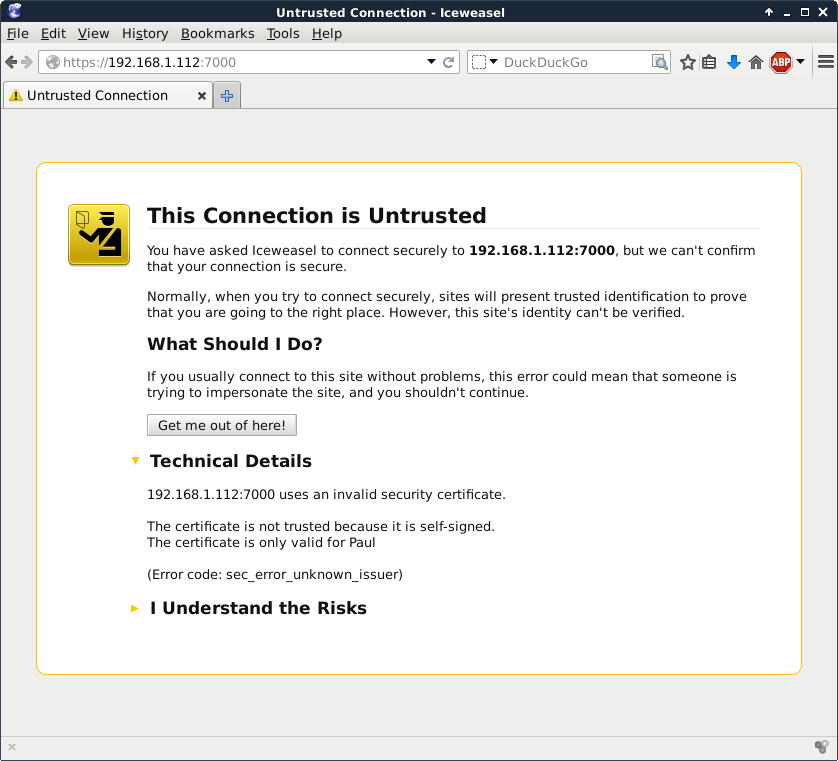
Below is a quick way to create a self signed cert for https on RHEL/CentOS. You may need these packages:
[root@paulserver ~]# yum install httpd openssl mod_ssl Loaded plugins: fastestmirror Loading mirror speeds from cached hostfile * base: ftp.belnet.be * extras: ftp.belnet.be * updates: mirrors.vooservers.com base | 3.7 kB 00:00 Setting up Install Process Package httpd-2.2.15-31.el6.centos.x86_64 already installed and latest version Package openssl-1.0.1e-16.el6_5.15.x86_64 already installed and latest version Package 1:mod_ssl-2.2.15-31.el6.centos.x86_64 already ins... and latest version Nothing to do
We use openssl to create the certificate.
[root@paulserver ~]# mkdir certs [root@paulserver ~]# cd certs [root@paulserver certs]# openssl genrsa -out ca.key 2048 Generating RSA private key, 2048 bit long modulus .........+++ .........................................................+++ e is 65537 (0x10001) [root@paulserver certs]# openssl req -new -key ca.key -out ca.csr You are about to be asked to enter information that will be incorporated into your certificate request. What you are about to enter is what is called a Distinguished Name or a DN. There are quite a few fields but you can leave some blank For some fields there will be a default value, If you enter '.', the field will be left blank. ----- Country Name (2 letter code) [XX]:BE State or Province Name (full name) []:antwerp Locality Name (eg, city) [Default City]:antwerp Organization Name (eg, company) [Default Company Ltd]:antwerp Organizational Unit Name (eg, section) []: Common Name (eg, your name or your server's hostname) []:paulserver Email Address []: Please enter the following 'extra' attributes to be sent with your certificate request A challenge password []: An optional company name []: [root@paulserver certs]# openssl x509 -req -days 365 -in ca.csr -signkey ca.ke\ y -out ca.crt Signature ok subject=/C=BE/ST=antwerp/L=antwerp/O=antwerp/CN=paulserver Getting Private key
We copy the keys to the right location (You may be missing SELinux info here).
[root@paulserver certs]# cp ca.crt /etc/pki/tls/certs/ [root@paulserver certs]# cp ca.key ca.csr /etc/pki/tls/private/
We add the location of our keys to this file, and also add the NameVirtualHost *:443 directive.
[root@paulserver certs]# vi /etc/httpd/conf.d/ssl.conf [root@paulserver certs]# grep ^SSLCerti /etc/httpd/conf.d/ssl.conf SSLCertificateFile /etc/pki/tls/certs/ca.crt SSLCertificateKeyFile /etc/pki/tls/private/ca.key
Create a website configuration.
[root@paulserver certs]# vi /etc/httpd/conf.d/choochoos.conf
[root@paulserver certs]# cat /etc/httpd/conf.d/choochoos.conf
<VirtualHost *:443>
SSLEngine on
SSLCertificateFile /etc/pki/tls/certs/ca.crt
SSLCertificateKeyFile /etc/pki/tls/private/ca.key
DocumentRoot /var/www/choochoos
ServerName paulserver
</VirtualHost>
[root@paulserver certs]#Create a simple website and restart apache.
[root@paulserver certs]# mkdir /var/www/choochoos [root@paulserver certs]# echo HTTPS model train choochoos > /var/www/choochoos/\ index.html [root@paulserver httpd]# service httpd restart Stopping httpd: [ OK ] Starting httpd: [ OK ]
And your browser will probably warn you that this certificate is self signed.
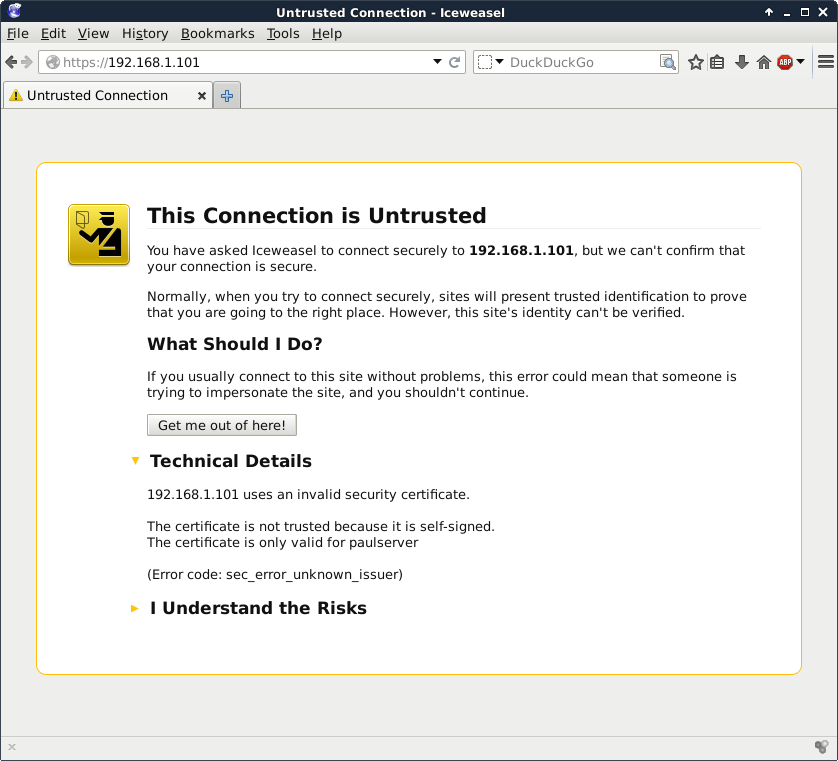
1. Verify that Apache is installed and running.
2. Browse to the Apache HTML manual.
3. Create three virtual hosts that listen on ports 8472, 31337 and 1201. Test that it all works.
4. Create three named virtual hosts startrek.local, starwars.local and stargate.local. Test that it all works.
5. Create a virtual hosts that listens on another ip-address.
6. Protect one of your websites with a user/password combo.