Table of Contents
This chapter is an introduction to using git on the command line. The git repository is hosted by github, but you are free to choose another server (or create your own).
There are many excellent online tutorials for git. This list can save you one Google query:
http://gitimmersion.com/ http://git-scm.com/book
Linus Torvalds created git back in 2005 when Bitkeeper changed its license and the Linux kernel developers where no longer able to use it for free.
git quickly became popular and is now the most widely used distributed version control system in the world.
Geek and Poke demonstrates why we need version control (image property of Geek and Poke CCA 3.0).
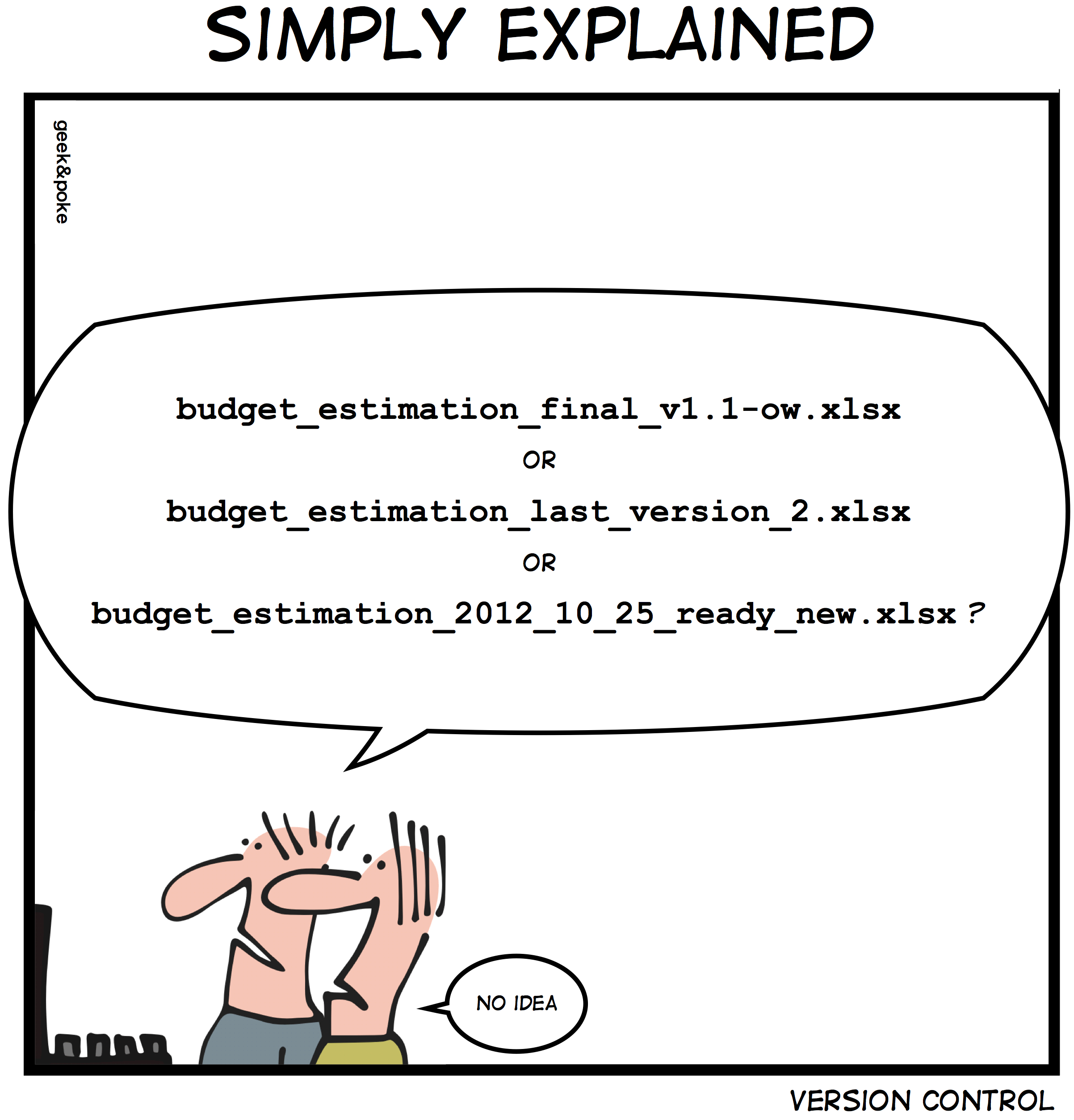
Besides source code for software, you can also find German and Icelandic law on github (and probably much more by the time you are reading this).
We install git with aptitude install git as seen in this screenshot on Debian 6.
root@debian6:~# aptitude install git
The following NEW packages will be installed:
git libcurl3-gnutls{a} liberror-perl{a}
0 packages upgraded, 3 newly installed, 0 to remove and 0 not upgraded.
...
Processing triggers for man-db ...
Setting up libcurl3-gnutls (7.21.0-2.1+squeeze2) ...
Setting up liberror-perl (0.17-1) ...
Setting up git (1:1.7.2.5-3) ...First we create a project directory, with a simple file in it.
paul@debian6~$ mkdir project42 paul@debian6~$ cd project42/ paul@debian6~/project42$ echo "echo The answer is 42." >> question.sh
Then we tell git to create an empty git repository in this directory.
paul@debian6~/project42$ ls -la total 12 drwxrwxr-x 2 paul paul 4096 Dec 8 16:41 . drwxr-xr-x 46 paul paul 4096 Dec 8 16:41 .. -rw-rw-r-- 1 paul paul 23 Dec 8 16:41 question.sh paul@debian6~/project42$ git init Initialized empty Git repository in /data/sites/web/cobbautbe/subsites/project42/.git/ paul@debian6~/project42$ ls -la total 16 drwxrwxr-x 3 paul paul 4096 Dec 8 16:44 . drwxr-xr-x 46 paul paul 4096 Dec 8 16:41 .. drwxrwxr-x 7 paul paul 4096 Dec 8 16:44 .git -rw-rw-r-- 1 paul paul 23 Dec 8 16:41 question.sh
Next we use git config to set some global options.
paul@debian6$ git config --global user.name Paul paul@debian6$ git config --global user.email "paul.cobbaut@gmail.com" paul@debian6$ git config --global core.editor vi
We can verify this config in ~/.gitconfig:
paul@debian6~/project42$ cat ~/.gitconfig [user] name = Paul email = paul.cobbaut@gmail.com [core] editor = vi
Time now to add file to our project with git add, and verify that it is added with git status.
paul@debian6~/project42$ git add question.sh paul@debian6~/project42$ git status # On branch master # # Initial commit # # Changes to be committed: # (use "git rm --cached <file>..." to unstage) # # new file: question.sh #
The git status tells us there is a new file ready to be committed.
With git commit you force git to record all added files (and all changes to those files) permanently.
paul@debian6~/project42$ git commit -m "starting a project" [master (root-commit) 5c10768] starting a project 1 file changed, 1 insertion(+) create mode 100644 question.sh paul@debian6~/project42$ git status # On branch master nothing to commit (working directory clean)
The screenshots below show several steps. First we change a file:
paul@debian6~/project42$ git status # On branch master nothing to commit (working directory clean) paul@debian6~/project42$ vi question.sh
Then we verify the status and see that it is modified:
paul@debian6~/project42$ git status # On branch master # Changes not staged for commit: # (use "git add <file>..." to update what will be committed) # (use "git checkout -- <file>..." to discard changes in working directory) # # modified: question.sh # no changes added to commit (use "git add" and/or "git commit -a")
Next we add it to the git repository.
paul@debian6~/project42$ git add question.sh paul@debian6~/project42$ git commit -m "adding a she-bang to the main script" [master 86b8347] adding a she-bang to the main script 1 file changed, 1 insertion(+) paul@debian6~/project42$ git status # On branch master nothing to commit (working directory clean)
We can see all our commits again using git log.
paul@debian6~/project42$ git log
commit 86b8347192ea025815df7a8e628d99474b41fb6c
Author: Paul <paul.cobbaut@gmail.com>
Date: Sat Dec 8 17:12:24 2012 +0100
adding a she-bang to the main script
commit 5c10768f29aecc16161fb197765e0f14383f7bca
Author: Paul <paul.cobbaut@gmail.com>
Date: Sat Dec 8 17:09:29 2012 +0100
starting a projectThe log format can be changed.
paul@debian6~/project42$ git log --pretty=oneline 86b8347192ea025815df7a8e628d99474b41fb6c adding a she-bang to the main script 5c10768f29aecc16161fb197765e0f14383f7bca starting a project
The log format can be customized a lot.
paul@debian6~/project42$ git log --pretty=format:"%an: %ar :%s" Paul: 8 minutes ago :adding a she-bang to the main script Paul: 11 minutes ago :starting a project
Renaming a file can be done with mv followed by a git remove and a git add of the new filename. But it can be done easier and in one command using git mv.
paul@debian6~/project42$ git mv question.sh thequestion.sh paul@debian6~/project42$ git status # On branch master # Changes to be committed: # (use "git reset HEAD <file>..." to unstage) # # renamed: question.sh -> thequestion.sh # paul@debian6~/project42$ git commit -m "improved naming scheme" [master 69b2c8b] improved naming scheme 1 file changed, 0 insertions(+), 0 deletions(-) rename question.sh => thequestion.sh (100%)
Working on the project can be done in one or more git branches. Here we create a new branch that will make changes to the script. We will merge this branch with the master branch when we are sure the script works. (It can be useful to add git status commands when practicing).
paul@debian6~/project42$ git branch * master paul@debian6~/project42$ git checkout -b newheader Switched to a new branch 'newheader' paul@debian6~/project42$ vi thequestion.sh paul@debian6~/project42$ git add thequestion.sh paul@debian6~/project42$ source thequestion.sh The answer is 42.
It seems to work, so we commit in this branch.
paul@debian6~/project42$ git commit -m "adding a new company header" [newheader 730a22b] adding a new company header 1 file changed, 4 insertions(+) paul@debian6~/project42$ git branch master * newheader paul@debian6~/project42$ cat thequestion.sh #!/bin/bash # # copyright linux-training.be # echo The answer is 42.
Let us go back to the master branch and see what happened there.
paul@debian6~/project42$ git checkout master Switched to branch 'master' paul@debian6~/project42$ cat thequestion.sh #!/bin/bash echo The answer is 42.
Nothing happened in the master branch, because we worked in another branch.
When we are sure the branch is ready for production, then we merge it into the master branch.
paul@debian6~/project42$ cat thequestion.sh #!/bin/bash echo The answer is 42. paul@debian6~/project42$ git merge newheader Updating 69b2c8b..730a22b Fast-forward thequestion.sh | 4 ++++ 1 file changed, 4 insertions(+) paul@debian6~/project42$ cat thequestion.sh #!/bin/bash # # copyright linux-training.be # echo The answer is 42.
The newheader branch can now be deleted.
paul@debian6~/project42$ git branch * master newheader paul@debian6~/project42$ git branch -d newheader Deleted branch newheader (was 730a22b). paul@debian6~/project42$ git branch * master
The git story is not finished.
There are many excellent online tutorials for git. This list can save you one Google query:
http://gitimmersion.com/ http://git-scm.com/book
Create an account on github.com. This website is a frontend for an immense git server with over two and a half million users and almost five million projects (including Fedora, Linux kernel, Android, Ruby on Rails, Wine, X.org, VLC...)
https://github.com/signup/free
This account is free of charge, we will use it in the examples below.
