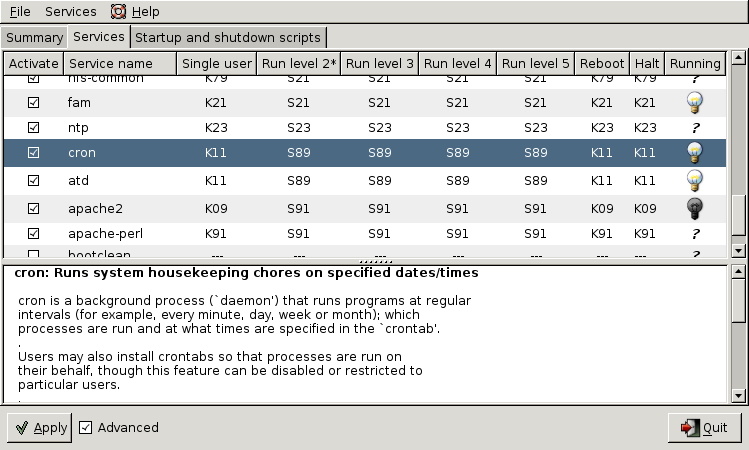Table of Contents
Many Unix and Linux distributions use init scripts to start daemons in the same way that Unix System V did. This chapter will explain in detail how that works.
Init starts daemons by using scripts, where each script starts one daemon, and where each script waits for the previous script to finish. This serial process of starting daemons is slow, and although slow booting is not a problem on servers where uptime is measured in years, the recent uptake of Linux on the desktop results in user complaints.
To improve Linux startup speed, Canonical has developed upstart, which was first used in Ubuntu. Solaris also used init up to Solaris 9, for Solaris 10 Sun developed Service Management Facility. Both systems start daemons in parallel and can replace the SysV init scripts. There is also an ongoing effort to create initng (init next generation).
In 2014 the systemd initiative has taken a lead when after Fedora, RHEL7 and CentOS7 also Debian has chosen this to be the prefered replacement for init. The end of this module contains an introduction to systemd.
The kernel receives system control from the bootloader. After a while the kernel starts the init daemon. The init daemon (/sbin/init) is the first daemon that is started and receives process id 1 (PID 1). Init never dies.
When /sbin/init is started, it will first read its configuration file /etc/inittab. In that file, it will look for the value of initdefault (3 in the screenshot below).
[paul@rhel4 ~]$ grep ^id /etc/inittab id:3:initdefault:
The value found in initdefault indicates the default runlevel. Some Linux distributions have a brief description of runlevels in /etc/inittab, like here on Red Hat Enterprise Linux 4.
# Default runlevel. The runlevels used by RHS are: # 0 - halt (Do NOT set initdefault to this) # 1 - Single user mode # 2 - Multiuser, without NFS (The same as 3, if you don't have network) # 3 - Full multiuser mode # 4 - unused # 5 - X11 # 6 - reboot (Do NOT set initdefault to this)
Runlevel 0 means the system is shutting down. Runlevel 1 is used for troubleshooting, only the root user can log on, and only at the console. Runlevel 3 is typical for servers, whereas runlevel 5 is typical for desktops (graphical logon). Besides runlevels 0, 1 and 6, the use may vary depending on the distribution. Debian and derived Linux systems have full network and GUI logon on runlevels 2 to 5. So always verify the proper meaning of runlevels on your system.
The next line in /etc/inittab in Red Hat and derivatives is the following.
si::sysinit:/etc/rc.d/rc.sysinit
This means that independent of the selected runlevel, init will run the /etc/rc.d/rc.sysinit script. This script initializes hardware, sets some basic environment, populates /etc/mtab while mounting file systems, starts swap and more.
[paul@rhel ~]$ egrep -e"^# Ini" -e"^# Sta" -e"^# Che" /etc/rc.d/rc.sysinit # Check SELinux status # Initialize hardware # Start the graphical boot, if necessary; /usr may not be mounted yet... # Initialiaze ACPI bits # Check filesystems # Start the graphical boot, if necessary and not done yet. # Check to see if SELinux requires a relabel # Initialize pseudo-random number generator # Start up swapping. # Initialize the serial ports.
That egrep command could also have been written with grep like this :
grep "^# \(Ini\|Sta\|Che\)".
Debian has the following line after initdefault.
si::sysinit:/etc/init.d/rcS
The /etc/init.d/rcS script will always run on Debian (independent of the selected runlevel). The script is actually running all scripts in the /etc/rcS.d/ directory in alphabetical order.
root@barry:~# cat /etc/init.d/rcS #! /bin/sh # # rcS # # Call all S??* scripts in /etc/rcS.d/ in numerical/alphabetical order # exec /etc/init.d/rc S
Init will continue to read /etc/inittab and meets this section on Debian Linux.
l0:0:wait:/etc/init.d/rc 0 l1:1:wait:/etc/init.d/rc 1 l2:2:wait:/etc/init.d/rc 2 l3:3:wait:/etc/init.d/rc 3 l4:4:wait:/etc/init.d/rc 4 l5:5:wait:/etc/init.d/rc 5 l6:6:wait:/etc/init.d/rc 6
On Red Hat Enterprise Linux it is identical except init.d is rc.d.
l0:0:wait:/etc/rc.d/rc 0 l1:1:wait:/etc/rc.d/rc 1 l2:2:wait:/etc/rc.d/rc 2 l3:3:wait:/etc/rc.d/rc 3 l4:4:wait:/etc/rc.d/rc 4 l5:5:wait:/etc/rc.d/rc 5 l6:6:wait:/etc/rc.d/rc 6
In both cases, this means that init will start the rc script with the runlevel as the only parameter. Actually /etc/inittab has fields separated by colons. The second field determines the runlevel in which this line should be executed. So in both cases, only one line of the seven will be executed, depending on the runlevel set by initdefault.
When you take a look any of the /etc/rcX.d/ directories, then you will see a lot of (links to) scripts who's name start with either uppercase K or uppercase S.
[root@RHEL52 rc3.d]# ls -l | tail -4 lrwxrwxrwx 1 root root 19 Oct 11 2008 S98haldaemon -> ../init.d/haldaemon lrwxrwxrwx 1 root root 19 Oct 11 2008 S99firstboot -> ../init.d/firstboot lrwxrwxrwx 1 root root 11 Jan 21 04:16 S99local -> ../rc.local lrwxrwxrwx 1 root root 16 Jan 21 04:17 S99smartd -> ../init.d/smartd
The /etc/rcX.d/ directories only contain links to scripts in /etc/init.d/. Links allow for the script to have a different name. When entering a runlevel, all scripts that start with uppercase K or uppercase S will be started in alphabetical order. Those that start with K will be started first, with stop as the only parameter. The remaining scripts with S will be started with start as the only parameter.
All this is done by the /etc/rc.d/rc script on Red Hat and by the /etc/init.d/rc script on Debian.
Almost at the end of /etc/inittab there is a section to start and respawn several mingetty daemons.
[root@RHEL4b ~]# grep getty /etc/inittab # Run gettys in standard runlevels 1:2345:respawn:/sbin/mingetty tty1 2:2345:respawn:/sbin/mingetty tty2 3:2345:respawn:/sbin/mingetty tty3 4:2345:respawn:/sbin/mingetty tty4 5:2345:respawn:/sbin/mingetty tty5 6:2345:respawn:/sbin/mingetty tty6
This /sbin/mingetty will display a message on a virtual console and allow you to type a userid. Then it executes the /bin/login command with that userid. The /bin/login program will verify whether that user exists in /etc/passwd and prompt for (and verify) a password. If the password is correct, /bin/login passes control to the shell listed in /etc/passwd.
The mingetty daemons are started by init and watched until they die (user exits the shell and is logged out). When this happens, the init daemon will respawn a new mingetty. So even if you kill a mingetty daemon, it will be restarted automatically.
This example shows that init respawns mingetty daemons. Look at the PID's of the last two mingetty processes.
[root@RHEL52 ~]# ps -C mingetty PID TTY TIME CMD 2407 tty1 00:00:00 mingetty 2408 tty2 00:00:00 mingetty 2409 tty3 00:00:00 mingetty 2410 tty4 00:00:00 mingetty 2411 tty5 00:00:00 mingetty 2412 tty6 00:00:00 mingetty
When we kill the last two mingettys, then init will notice this and start them again (with a different PID).
[root@RHEL52 ~]# kill 2411 2412 [root@RHEL52 ~]# ps -C mingetty PID TTY TIME CMD 2407 tty1 00:00:00 mingetty 2408 tty2 00:00:00 mingetty 2409 tty3 00:00:00 mingetty 2410 tty4 00:00:00 mingetty 2821 tty5 00:00:00 mingetty 2824 tty6 00:00:00 mingetty
You can disable a mingetty for a certain tty by removing the runlevel from the second field in its line in /etc/inittab. Don't forget to tell init about the change of its configuration file with kill -1 1.
The example below shows how to disable mingetty on tty3 to tty6 in runlevels 4 and 5.
[root@RHEL52 ~]# grep getty /etc/inittab # Run gettys in standard runlevels 1:2345:respawn:/sbin/mingetty tty1 2:2345:respawn:/sbin/mingetty tty2 3:23:respawn:/sbin/mingetty tty3 4:23:respawn:/sbin/mingetty tty4 5:23:respawn:/sbin/mingetty tty5 6:23:respawn:/sbin/mingetty tty6
A daemon is a process that runs in background, without a link to a GUI or terminal. Daemons are usually started at system boot, and stay alive until the system shuts down. In more recent technical writings, daemons are often refered to as services.
Unix daemons are not to be confused with demons. Evi Nemeth, co-author of the UNIX System Administration Handbook has the following to say about daemons:
Many people equate the word "daemon" with the word "demon", implying some kind of satanic connection between UNIX and the underworld. This is an egregious misunderstanding. "Daemon" is actually a much older form of "demon"; daemons have no particular bias towards good or evil, but rather serve to help define a person's character or personality. The ancient Greeks' concept of a "personal daemon" was similar to the modern concept of a "guardian angel" ....
The K and S scripts are links to the real scripts in /etc/init.d/. These can also be used when the system is running to start and stop daemons (or services). Most of them accept the following parameters: start, stop, restart, status.
For example in this screenshot we restart the samba daemon.
root@laika:~# /etc/init.d/samba restart * Stopping Samba daemons... [ OK ] * Starting Samba daemons... [ OK ]
You can achieve the same result on RHEL/Fedora with the service command.
[root@RHEL4b ~]# service smb restart Shutting down SMB services: [ OK ] Shutting down NMB services: [ OK ] Starting SMB services: [ OK ] Starting NMB services: [ OK ]
You might also want to take a look at chkconfig, update-rc.d.
The purpose of chkconfig is to relieve system administrators of manually managing all the links and scripts in /etc/init.d and /etc/rcX.d/.
Here we use chkconfig to list the status of a service in the different runlevels. You can see that the crond daemon (or service) is only activated in runlevels 2 to 5.
[root@RHEL52 ~]# chkconfig --list crond crond 0:off 1:off 2:on 3:on 4:on 5:on 6:off
When you compare the screenshot above with the one below, you can see that off equals to a K link to the script, whereas on equals to an S link.
[root@RHEL52 etc]# find ./rc?.d/ -name \*crond -exec ls -l {} \;|cut -b40-
./rc0.d/K60crond -> ../init.d/crond
./rc1.d/K60crond -> ../init.d/crond
./rc2.d/S90crond -> ../init.d/crond
./rc3.d/S90crond -> ../init.d/crond
./rc4.d/S90crond -> ../init.d/crond
./rc5.d/S90crond -> ../init.d/crond
./rc6.d/K60crond -> ../init.d/crondHere you see how to use chkconfig to disable (or enable) a service in a certain runlevel.
This screenshot shows how to disable crond in runlevel 3.
[root@RHEL52 ~]# chkconfig --level 3 crond off [root@RHEL52 ~]# chkconfig --list crond crond 0:off 1:off 2:on 3:off 4:on 5:on 6:off
This screenshot shows how to enable crond in runlevels 3 and 4.
[root@RHEL52 ~]# chkconfig --level 34 crond on [root@RHEL52 ~]# chkconfig --list crond crond 0:off 1:off 2:on 3:on 4:on 5:on 6:off
Every script in /etc/init.d/ can have (comment) lines to tell chkconfig what to do with the service. The line with # chkconfig: contains the runlevels in which the service should be started (2345), followed by the priority for start (90) and stop (60).
[root@RHEL52 ~]# head -9 /etc/init.d/crond | tail -5 # chkconfig: 2345 90 60 # description: cron is a standard UNIX program that runs user-specified # programs at periodic scheduled times. vixie cron adds a # number of features to the basic UNIX cron, including better # security and more powerful configuration options.
Services can be enabled or disabled in all runlevels with one command. Runlevels 0, 1 and 6 are always stopping services (or calling the scripts with stop) even when their name starts with uppercase S.
[root@RHEL52 ~]# chkconfig crond off [root@RHEL52 ~]# chkconfig --list crond crond 0:off 1:off 2:off 3:off 4:off 5:off 6:off [root@RHEL52 ~]# chkconfig crond on [root@RHEL52 ~]# chkconfig --list crond crond 0:off 1:off 2:on 3:on 4:on 5:on 6:off
The Debian equivalent of chkconfig is called update-rc.d. This tool is designed for use in scripts, if you prefer a graphical tool then look at bum.
When there are existing links in /etc/rcX.d/ then update-rc.d does not do anything. This is to avoid that post installation scripts using update-rc.d are overwriting changes made by a system administrator.
root@barry:~# update-rc.d cron remove update-rc.d: /etc/init.d/cron exists during rc.d purge (use -f to force)
As you can see in the next screenshot, nothing changed for the cron daemon.
root@barry:~# find /etc/rc?.d/ -name '*cron' -exec ls -l {} \;|cut -b44-
/etc/rc0.d/K11cron -> ../init.d/cron
/etc/rc1.d/K11cron -> ../init.d/cron
/etc/rc2.d/S89cron -> ../init.d/cron
/etc/rc3.d/S89cron -> ../init.d/cron
/etc/rc4.d/S89cron -> ../init.d/cron
/etc/rc5.d/S89cron -> ../init.d/cron
/etc/rc6.d/K11cron -> ../init.d/cronHere we remove cron from all runlevels. Remember that the proper way to disable a service is to put K scripts oin all runlevels!
root@barry:~# update-rc.d -f cron remove
Removing any system startup links for /etc/init.d/cron ...
/etc/rc0.d/K11cron
/etc/rc1.d/K11cron
/etc/rc2.d/S89cron
/etc/rc3.d/S89cron
/etc/rc4.d/S89cron
/etc/rc5.d/S89cron
/etc/rc6.d/K11cron
root@barry:~# find /etc/rc?.d/ -name '*cron' -exec ls -l {} \;|cut -b44-
root@barry:~#This screenshot shows how to use update-rc.d to enable a service in runlevels 2, 3, 4 and 5 and disable the service in runlevels 0, 1 and 6.
root@barry:~# update-rc.d cron defaults Adding system startup for /etc/init.d/cron ... /etc/rc0.d/K20cron -> ../init.d/cron /etc/rc1.d/K20cron -> ../init.d/cron /etc/rc6.d/K20cron -> ../init.d/cron /etc/rc2.d/S20cron -> ../init.d/cron /etc/rc3.d/S20cron -> ../init.d/cron /etc/rc4.d/S20cron -> ../init.d/cron /etc/rc5.d/S20cron -> ../init.d/cron
And here is an example on how to set your custom configuration for the cron daemon.
root@barry:~# update-rc.d -n cron start 11 2 3 4 5 . stop 89 0 1 6 . Adding system startup for /etc/init.d/cron ... /etc/rc0.d/K89cron -> ../init.d/cron /etc/rc1.d/K89cron -> ../init.d/cron /etc/rc6.d/K89cron -> ../init.d/cron /etc/rc2.d/S11cron -> ../init.d/cron /etc/rc3.d/S11cron -> ../init.d/cron /etc/rc4.d/S11cron -> ../init.d/cron /etc/rc5.d/S11cron -> ../init.d/cron
You can see your current runlevel with the runlevel or who -r commands.
The runlevel command is typical Linux and will output the previous and the current runlevel. If there was no previous runlevel, then it will mark it with the letter N.
[root@RHEL4b ~]# runlevel N 3
The history of who -r dates back to Seventies Unix, it still works on Linux.
[root@RHEL4b ~]# who -r
run-level 3 Jul 28 09:15 last=SYou can switch to another runlevel with the telinit command. On Linux /sbin/telinit is usually a (hard) link to /sbin/init.
This screenshot shows how to switch from runlevel 2 to runlevel 3 without reboot.
root@barry:~# runlevel N 2 root@barry:~# init 3 root@barry:~# runlevel 2 3
The shutdown command is used to properly shut down a system.
Common switches used with shutdown are -a, -t, -h and -r.
The -a switch forces /sbin/shutdown to use /etc/shutdown.allow. The -t switch is used to define the number of seconds between the sending of the TERM signal and the KILL signal. The -h switch halts the system instead of changing to runlevel 1. The -r switch tells /sbin/shutdown to reboot after shutting down.
This screenshot shows how to use shutdown with five seconds between TERM and KILL signals.
root@barry:~# shutdown -t5 -h now
The now is the time argument. This can be +m for the number of minutes to wait before shutting down (with now as an alias for +0. The command will also accept hh:mm instead of +m.
The binary /sbin/reboot is the same as /sbin/halt and /sbin/poweroff. Depending on the name we use to call the command, it can behave differently.
When in runlevel 0 or 6 halt, reboot and poweroff will tell the kernel to halt, reboot or poweroff the system.
When not in runlevel 0 or 6, typing reboot as root actually calls the shutdown command with the -r switch and typing poweroff will switch off the power when halting the system.
halt, reboot and poweroff all write to /var/log/wtmp. To look at /var/log/wtmp, we need to use th last.
[root@RHEL52 ~]# last | grep reboot reboot system boot 2.6.18-128.el5 Fri May 29 11:44 (192+05:01) reboot system boot 2.6.18-128.el5 Wed May 27 12:10 (06:49) reboot system boot 2.6.18-128.el5 Mon May 25 19:34 (1+15:59) reboot system boot 2.6.18-128.el5 Mon Feb 9 13:20 (106+21:13)
When rc is finished starting all those scripts, init will continue to read /etc/inittab. The next line is about what to do when the user hits Ctrl-Alt-Delete on the keyboard.
Here is what Debian 4.0 does.
root@barry:~# grep -i ctrl /etc/inittab # What to do when CTRL-ALT-DEL is pressed. ca:12345:ctrlaltdel:/sbin/shutdown -t1 -a -r now
Which is very similar to the default Red Hat Enterprise Linux 5.2 action.
[root@RHEL52 ~]# grep -i ctrl /etc/inittab # Trap CTRL-ALT-DELETE ca::ctrlaltdel:/sbin/shutdown -t3 -r now
One noticable difference is that Debian forces shutdown to use /etc/shutdown.allow, where Red Hat allows everyone to invoke shutdown pressing Ctrl-Alt-Delete.
[root@RHEL52 ~]# grep ^p /etc/inittab pf::powerfail:/sbin/shutdown -f -h +2 "Power Failure; System Shutting Down" pr:12345:powerokwait:/sbin/shutdown -c "Power Restored; Shutdown Cancelled"
It will read commands on what to execute in case of powerfailure, powerok and Ctrl-Alt-Delete. The init process never stops keeping an eye on power failures and that triple key combo.
root@barry:~# grep ^p /etc/inittab pf::powerwait:/etc/init.d/powerfail start pn::powerfailnow:/etc/init.d/powerfail now po::powerokwait:/etc/init.d/powerfail stop
It is likely that systemd will replace all the standard init/runlevel/rc functionality. Both Red Hat and Debian have decided in 2014 that systemd will be replacing init in future releases (RHEL7/CentOS7 and Debian 8).
The screenshot below shows systemd running as pid 1 on RHEL7.
[root@rhel7 ~]# ps fax | grep systemd | cut -c1-76
1 ? Ss 0:01 /usr/lib/systemd/systemd --switched-root --system
505 ? Ss 0:00 /usr/lib/systemd/systemd-journald
545 ? Ss 0:00 /usr/lib/systemd/systemd-udevd
670 ? Ss 0:00 /usr/lib/systemd/systemd-logind
677 ? Ssl 0:00 /bin/dbus-daemon --system --address=systemd: --no
2662 pts/1 S+ 0:00 \_ grep --color=auto systemd
[root@rhel7 ~]#Debian 8 (not yet released in September 2014) uses parts of systemd, but still has init as pid 1.
root@debian8:~# ps fax | grep systemd 2042 ? S 0:00 /sbin/cgmanager --daemon -m name=systemd 10127 pts/4 S+ 0:00 | \_ grep systemd 2777 ? S 0:00 /lib/systemd/systemd-logind root@debian8:~#
The first command to learn is systemctl list-units --type=target (or the shorter version systemctl -t target). It will show you the different targets on the system.
[root@rhel7 ~]# systemctl list-units --type=target UNIT LOAD ACTIVE SUB DESCRIPTION basic.target loaded active active Basic System cryptsetup.target loaded active active Encrypted Volumes getty.target loaded active active Login Prompts graphical.target loaded active active Graphical Interface local-fs-pre.target loaded active active Local File Systems (Pre) local-fs.target loaded active active Local File Systems multi-user.target loaded active active Multi-User System network.target loaded active active Network nfs.target loaded active active Network File System Server paths.target loaded active active Paths remote-fs.target loaded active active Remote File Systems slices.target loaded active active Slices sockets.target loaded active active Sockets swap.target loaded active active Swap sysinit.target loaded active active System Initialization timers.target loaded active active Timers LOAD = Reflects whether the unit definition was properly loaded. ACTIVE = The high-level unit activation state, i.e. generalization of SUB. SUB = The low-level unit activation state, values depend on unit type. 16 loaded units listed. Pass --all to see loaded but inactive units, too. To show all installed unit files use 'systemctl list-unit-files'. [root@rhel7 ~]#
Targets are the replacement of runlevels and define specific points to reach when booting the system. For example the graphical.target is reached when you get a graphical interface, and the nfs.target requires a running nfs server.
To switch to a target (for example multi-user.target), we now use systemctl isolate (instead of the equivalent init 3 to change the runlevel).
[root@rhel7 ~]# ps fax | wc -l 169 [root@rhel7 ~]# systemctl isolate multi-user.target [root@rhel7 ~]# ps fax | wc -l 129 [root@rhel7 ~]#
To change the default target, we again use this systemctl command (instead of editing the /etc/inittab file).
[root@rhel7 ~]# systemctl enable multi-user.target --force rm '/etc/systemd/system/default.target' ln -s '/usr/lib/systemd/system/multi-user.target' '/etc/systemd/system/default\ .target' [root@rhel7 ~]#
This command removed the file /etc/systemd/system/default.target and replaced it with a symbolic link to the multi-user-.target target.
Dependencies are no longer defined by alfabetical order of running scripts, but by configuration in /etc/systemd/system/. For example here are the required services for the multi-user.target on Red Hat Enterprise 7.
[root@rhel7 ~]# ls /etc/systemd/system/multi-user.target.wants/ abrt-ccpp.service hypervkvpd.service postfix.service abrtd.service hypervvssd.service remote-fs.target abrt-oops.service irqbalance.service rhsmcertd.service abrt-vmcore.service ksm.service rngd.service abrt-xorg.service ksmtuned.service rpcbind.service atd.service libstoragemgmt.service rsyslog.service auditd.service libvirtd.service smartd.service avahi-daemon.service mdmonitor.service sshd.service chronyd.service ModemManager.service sysstat.service crond.service NetworkManager.service tuned.service cups.path nfs.target vmtoolsd.service [root@rhel7 ~]#
Debian8 is not fully migrated yet.
root@debian8:~# ls /etc/systemd/system/multi-user.target.wants/ anacron.service binfmt-support.service pppd-dns.service ssh.service atd.service fancontrol.service remote-fs.target avahi-daemon.service lm-sensors.service rsyslog.service
Typical rc scripts are replaced with services. Issue the systemctl list-units -t service --all (or systemctl -at service) to get a list of all services on your system.
[root@rhel7 ~]# systemctl -at service | head -5 | column -t | cut -c1-78 UNIT LOAD ACTIVE SUB DESCRIPTION abrt-ccpp.service loaded active exited Install ABRT coredump abrt-oops.service loaded active running ABRT kernel log abrt-vmcore.service loaded inactive dead Harvest vmcores for abrt-xorg.service loaded active running ABRT Xorg log [root@rhel7 ~]#
And here an example on how to see the status of the sshd service.
[root@rhel7 ~]# systemctl status sshd.service
sshd.service - OpenSSH server daemon
Loaded: loaded (/usr/lib/systemd/system/sshd.service; enabled)
Active: active (running) since Wed 2014-09-10 13:42:21 CEST; 55min ago
Main PID: 1400 (sshd)
CGroup: /system.slice/sshd.service
--1400 /usr/sbin/sshd -D
Sep 10 13:42:21 rhel7 systemd[1]: Started OpenSSH server daemon.
Sep 10 13:42:21 rhel7 sshd[1400]: Server listening on 0.0.0.0 port 22.
Sep 10 13:42:21 rhel7 sshd[1400]: Server listening on :: port 22.
[root@rhel7 ~]#The chkconfig and service commands are considered 'legacy'. They are replaced with systemctl.
This screenshot shows the new way to start and stop a service.
[root@rhel7 ~]# systemctl start crond.service [root@rhel7 ~]# systemctl show crond.service | grep State LoadState=loaded ActiveState=active SubState=running UnitFileState=enabled [root@rhel7 ~]# systemctl stop crond.service [root@rhel7 ~]# systemctl show crond.service | grep State LoadState=loaded ActiveState=inactive SubState=dead UnitFileState=enabled [root@rhel7 ~]#
And here is the new way to stop and disable a service.
[root@rhel7 ~]# systemctl stop crond.service [root@rhel7 ~]# systemctl disable crond.service rm '/etc/systemd/system/multi-user.target.wants/crond.service' [root@rhel7 ~]# systemctl show crond.service | grep State LoadState=loaded ActiveState=inactive SubState=dead UnitFileState=disabled [root@rhel7 ~]#
This screenshot shows how to enable and start the service again.
[root@rhel7 ~]# systemctl enable crond.service ln -s '/usr/lib/systemd/system/crond.service' '/etc/systemd/system/multi-user.\ target.wants/crond.service' [root@rhel7 ~]# systemctl start crond.service [root@rhel7 ~]# systemctl show crond.service | grep State LoadState=loaded ActiveState=active SubState=running UnitFileState=enabled [root@rhel7 ~]#
You can also use systemd to kill problematic services.
[root@rhel7 ~]# systemctl show crond.service | grep State LoadState=loaded ActiveState=active SubState=running UnitFileState=enabled [root@rhel7 ~]# systemctl kill -s SIGKILL crond.service [root@rhel7 ~]# systemctl show crond.service | grep State LoadState=loaded ActiveState=failed SubState=failed UnitFileState=enabled [root@rhel7 ~]#
The poweroff, halt and reboot commands are considered legacy now and are handeld by systemctl. The table below shows the legacy commands on the left and their new systemd equivalent on the right.
Table 15.1. systemd power management
| legacy command | systemd command |
|---|---|
| poweroff | systemctl poweroff |
| reboot | systemctl reboot |
| halt | systemctl halt |
| pm-suspend | systemctl suspend |
| pm-hibernate | systemctl hibernate |
The systemctl utility has a buil-in remote control providing there is an ssh daemon running on the remote system.
This screenshot shows how to use systemctl to verify a service on an other RHEL server.
[root@rhel7 ~]# systemctl -H root@192.168.1.65 status sshd
root@192.168.1.65's password:
sshd.service - OpenSSH server daemon
Loaded: loaded (/usr/lib/systemd/system/sshd.service; enabled)
Active: active (running) since Thu 2014-09-11 13:04:10 CEST; 16min ago
Process: 1328 ExecStartPre=/usr/sbin/sshd-keygen (code=exited, status=0/SUCCE\
SS)
Main PID: 1363 (sshd)
CGroup: /system.slice/sshd.service
[root@rhel7 ~]#There are other tools...
systemd-analyze systemd-loginctl systemd-ask-password systemd-machine-id-setup systemd-cat systemd-notify systemd-cgls systemd-nspawn systemd-cgtop systemd-run systemd-coredumpctl systemd-stdio-bridge systemd-delta systemd-sysv-convert systemd-detect-virt systemd-tmpfiles systemd-inhibit systemd-tty-ask-password-agent
For example systemd-analyze blame will give you an overview of the time it took for each service to boot.
[root@rhel7 ~]# systemd-analyze blame | head
1.977s firewalld.service
1.096s tuned.service
993ms postfix.service
939ms iprinit.service
925ms vboxadd-x11.service
880ms firstboot-graphical.service
839ms accounts-daemon.service
829ms network.service
822ms iprupdate.service
795ms boot.mount
[root@rhel7 ~]#1. Change /etc/inittab so that only two mingetty's are respawned. Kill the other mingetty's and verify that they don't come back.
2. Use the Red Hat Enterprise Linux virtual machine. Go to runlevel 5, display the current and previous runlevel, then go back to runlevel 3.
3. Is the sysinit script on your computers setting or changing the PATH environment variable ?
4. List all init.d scripts that are started in runlevel 2.
5. Write a script that acts like a daemon script in /etc/init.d/. It should have a case statement to act on start/stop/restart and status. Test the script!
6. Use chkconfig to setup your script to start in runlevels 3,4 and 5, and to stop in any other runlevel.
1. Change /etc/inittab so that only two mingetty's are respawned. Kill the other mingetty's and verify that they don't come back.
Killing the mingetty's will result in init respawning them. You can edit /etc/inittab so it looks like the screenshot below. Don't forget to also run kill -1 1.
[root@RHEL5 ~]# grep tty /etc/inittab # Run gettys in standard runlevels 1:2345:respawn:/sbin/mingetty tty1 2:2345:respawn:/sbin/mingetty tty2 3:2:respawn:/sbin/mingetty tty3 4:2:respawn:/sbin/mingetty tty4 5:2:respawn:/sbin/mingetty tty5 6:2:respawn:/sbin/mingetty tty6 [root@RHEL5 ~]#
2. Use the Red Hat Enterprise Linux virtual machine. Go to runlevel 5, display the current and previous runlevel, then go back to runlevel 3.
init 5 (watch the console for the change taking place) runlevel init 3 (again you can follow this on the console)
3. Is the sysinit script on your computers setting or changing the PATH environment variable ?
On Red Hat, grep for PATH in /etc/rc.sysinit, on Debian/Ubuntu check /etc/rc.local and /etc/ini.t/rc.local. The answer is probably no, but on RHEL5 the rc.sysinit script does set the HOSTNAME variable.
[root@RHEL5 etc]# grep HOSTNAME rc.sysinit
4. List all init.d scripts that are started in runlevel 2.
root@RHEL5 ~# chkconfig --list | grep '2:on'
5. Write a script that acts like a daemon script in /etc/init.d/. It should have a case statement to act on start/stop/restart and status. Test the script!
The script could look something like this.
#!/bin/bash
#
# chkconfig: 345 99 01
# description: pold demo script
#
# /etc/init.d/pold
#
case "$1" in
start)
echo -n "Starting pold..."
sleep 1;
touch /var/lock/subsys/pold
echo "done."
echo pold started >> /var/log/messages
;;
stop)
echo -n "Stopping pold..."
sleep 1;
rm -rf /var/lock/subsys/pold
echo "done."
echo pold stopped >> /var/log/messages
;;
*)
echo "Usage: /etc/init.d/pold {start|stop}"
exit 1
;;
esac
exit 0
The touch /var/lock/subsys/pold is mandatory and must be the same filename as the script name, if you want the stop sequence (the K01pold link) to be run.
6. Use chkconfig to setup your script to start in runlevels 3,4 and 5, and to stop in any other runlevel.
chkconfig --add pold
The command above will only work when the # chkconfig: and # description: lines in the pold script are there.